Learn Electronics for Kids: How to install the Arduino IDE software on your computer
- Hacker
- Apr 7, 2023
- 4 min read

Introduction
Greetings!
I hope you're having a wonderful day. When it comes to DIY projects for kids, Arduino is a fantastic platform that can be very helpful. It provides opportunities to learn about electronics and programming in a fun way. With a simple interface and a vast selection of sensors, the possibilities for creative projects are endless. It's important to install the Arduino software and become familiar with the Arduino Library in order to get the most out of this versatile platform. In this platform, we shall learn how to install Arduino IDE and some libraries and how to use Arduino IDE.
How To download Arduino IDE software
To download and install Arduino IDE is pretty straightforward with the following steps.
Go to the Arduino website: Visit the official Arduino website at www.arduino.cc.
Navigate to the Software section: Click on the "Software" tab at the top of the page.

Select your operating system: Choose your operating system from the list of options, such as Windows, macOS, or Linux.
Download the software: Click the "Download" button to start downloading the Arduino IDE. Depending on your browser and settings, you may be prompted to choose a location to save the file.
Install the software: Once the download is complete, open the file and follow the instructions to install the Arduino IDE on your computer.
Launch the IDE: After installation, launch the Arduino IDE by double-clicking the application icon on your desktop or navigating to it in your applications folder.
Connect your Arduino board: Connect your Arduino board to your computer using a USB cable, and select the appropriate board and serial port in the "Tools" menu.
How to Download and Install a Library from Online page
Choose the library you want to use: The first step is to identify the library that you need for your project. You can find libraries on the Arduino website or through a quick online search.
Arduino official Website has most libraries : https://www.arduino.cc/reference/en/libraries/
Navigate to this website and search for a library of choice.

Download the library: Once you've found the library you need, download it and save it to a location on your computer that you can easily access.
Install the library: To install the library, open the Arduino IDE and click on Sketch > Include Library > Add .ZIP Library. Then navigate to the location where you saved the library, select it, and click "Open". The library will now be installed.
Include the library in your project: To use the library in your project, include it at the beginning of your code. You can do this by clicking on Sketch > Include Library and selecting the library you just installed.
Use the library functions: Finally, you can use the functions provided by the library in your code. These functions will vary depending on the library you're using, so make sure to read the documentation to learn how to use them.
Enjoy the new added library.
Alternative way of installing the Library using Arduino IDE.
Sometimes when you know the library you want to use, you can download it easily from your Arduino IDE.
Steps to download Arduino Library from IDE
In the Arduino IDE , Sketch>Include Library>manage Library
Type the Library name and search it to install.

Restart your Arduino IDE to use your Library.
Adding Board Libraries
This concept will come in hardy when we will be using other bords like ESP32 and NodeMCU family.
To add a new board library:
Navigate to Tools>>Board>>board manager and search the board of choice. Look at an example below:

Special Boards
Some boards requires some special attention when adding libraries. ES32 and ES8266.
To add them on Arduino IDE, you have to navigate to File>to preferences and paste the link below:
https://raw.githubusercontent.com/espressif/arduino-esp32/gh-pages/package_esp32_index.json, http://arduino.esp8266.com/stable/package_esp8266com_index.json 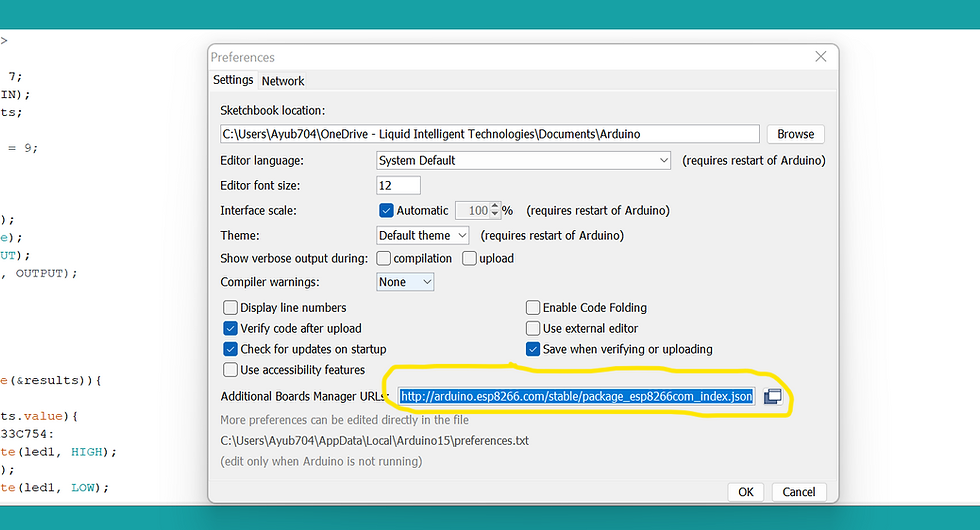
After adding this link, navigate to Tools>Board>Board manager and search for ESP32 and ESP8266 and click install.
Boom ! that is the way to install ESP32 and ESP8266 Libraries.
Video on how to install Arduino Software
Conclusion
Congratulations ! You have successfully downloaded Arduino IDE. You can start nice projects for kids and learned how to download and use Arduino Library files for computing for kids tutorials. In case you have any topics you want to suggest, leave a message in comment section.
Other cute things to make and hand-crafts for kids
If you are looking for more ideas for STEM projects to do with your kids, take a look at these other activities:
Newsletter, follow, subscribe and like social medias
If you like STEM challenges and Science activities, consider following us on Social media for the latest updates, and don't miss any STEM events. Don't forget to also subscribe to our newsletter at the bottom of our website ''www.makersgeneration.net'' for more events, tutorials, and freebies.
Stay tuned for the coming virtual camps for kids, and also in Washington DC, Maryland for your kids. It will go from coding (Python, Scratch, learn Virtual reality programming, etc) to robotics, 3D design, making video games, and much more. So, subscribe to the newsletter to not miss a piece of it. ;-)
Subscribe to the Facebook group if you have yet registered. Content and tutorials are shared daily: Create and build STEM projects for kids
We can be reached at: contact@makersgeneration.net if any questions.
See you on soon.

























Comments